Import Updates from Catalog to WSUS
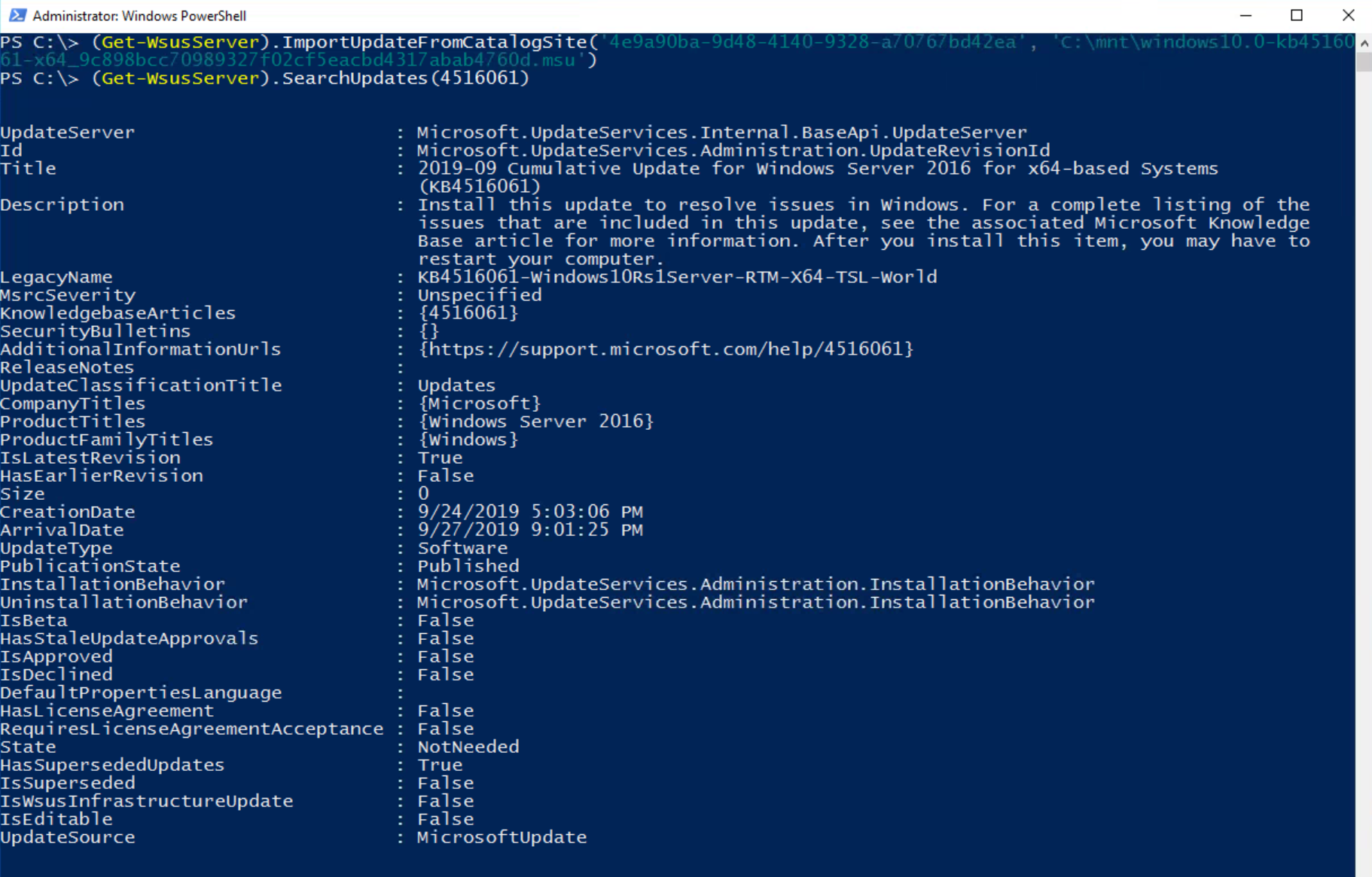
There are some Windows Updates that are only available in the Microsoft Update Catalog. You can import them into WSUS (and thus be able to import them to SCCM) via an ActiveX applet using Internet Explorer as noted in this Microsoft Docs.
However, when I tried to load this applet on my Windows 10 box (with WSUS console installed, as required), the applet had a hard time loading. I tried using the 32-bit version of IE and that made it work only a tiny bit better but not enough to get the to the import part.
I ended up finding a way to import them via PowerShell from this blog. Doing it manually this way does take a bit longer, but having to import hotfixes in the first place is already taking a long time so what's another hour of your life eh?
Find the update you need in the catalog, click on the update and find the GUID in the URL of the newly popped up window with details of the update. You'll also need to download this update.
On your computer with WSUS Console installed, you will need to run PowerShell as the person that has admin and WSUS permissions.
(Get-WSUSServer).ImportUpdateFromCatalogSite('GUID', 'Path_to_msu')
If you are doing it remotely, you'll need a bit more:
(Get-WSUSServer -Name mywsus.fqdn.com -port 8531 -UseSSL:$true).ImportUpdateFromCatalogSite('GUID', 'Path_to_msu')
When it's done, you can double check that it imported by searching the KB number (it doesn't only search KB number, but easiest here):
(Get-WSUSServer -Name mywsus.fqdn.com -port 8531 -UseSSL:$true).SearchUpdates($kbnumber)
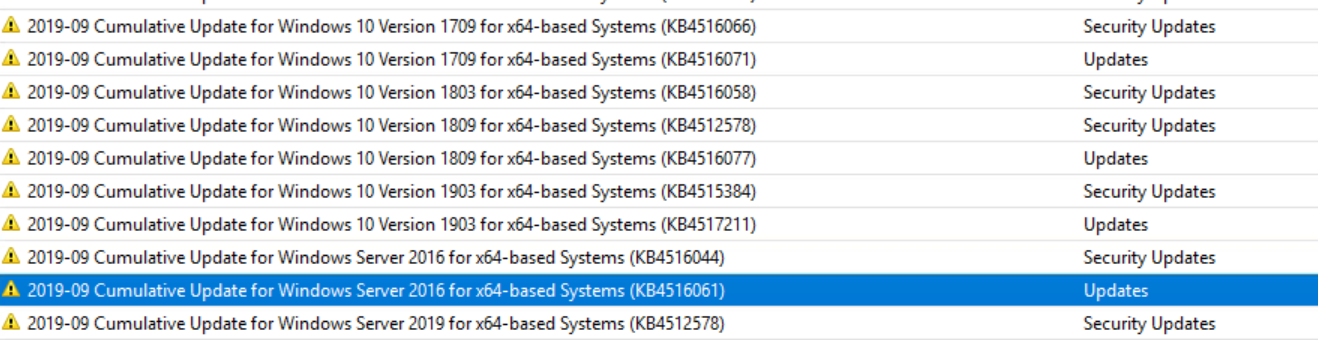
Once you've verified that everything is imported, go to your SCCM console and run a Software Updates Sync (Software Library > All Software Update > Synchronize Software Updates in the ribbon). The log for this process is wsyncmgr.log on your SCCM Site Server.
